Email Mrs. Shelton
Please click below to subscribe to our blog!
Current Events/Social Studies Resources
- Ben's guide to U.S. Government
- Biography Resources
- CNN Student News
- Dog on news for kids
- IXL
- Kids Vote
- Kids Vote 2
- License Plate Maker
- Presidential Webquest
- Social Studies for Kids
- State Research Link
- States' Tourism Info
- Teen Tribune
- The First Thanksgiving
- Time for Kids Current Events Website
- World Book Student Encyclopedia
Math Resources
- 12 Days of Christmas
- Adding fractions game
- Area Model Multiplication Game
- Coordinate Plane Game
- Decimal Comparison Game
- Distributative Property Game
- Fact Monster
- Factor Pairs
- Front Row Ed
- LCM Snowball Game
- Math Playground
- Pet Rescue Multiplication Game
- Place Value Practice
- Prime Factorization Game
- Prime Factorization Game
- Reflex Math
- Sheppard Software games
- Swimming Otters Factors Game
- Tenmarks
- The Order of Operations Millionaire
- Virtual Division Manipulitives
- XP Math Games
Parent Links
Science Links
- Animal Adaptations
- Animal adaptations examples
- Animal camoflauge
- Animal Research Site
- Another Circuit Game
- Chemical and Physical change jeopardy
- Chemical and Physical changes
- Christmas Lighting Game
- Creating Landforms
- Earth's Surface
- Earthquakes
- Edheads
- Electricity and Magnetism
- Electromagnetic game
- Energy Inventors
- fossweb magnetism and electromagnets
- Genetic Web Lab
- Hidden Animals game
- Landform Dectives
- Landforms Glossery
- Landforms scavenger Hunt
- List of landforms
- Matter: Physical and Chemical Changes
- Science review activities
- Squishy Circuits
- Static Electricity 1
- Static Electricity 2
- Studyjams Landforms
- Tsunamis
- Types of Land
STEM links
Student Links
- ABCya
- Acts of Kindness Advent Calendar! (2016)
- Book Adventure Novel Tests
- Certificate Generator
- Coordinate Plane Game
- Daze
- Drop it to MrsShelton
- Edheads
- Emaze.com
- Go Noodle Brain Breaks
- Google Classroom
- Haiku Deck
- Mrs. Shelton's Spelling City
- Otter Rush Exponents
- Padlet Homework
- Presidential resource
- Prodigy Math practice
- Reading Rewards Online Tracker
- Sports Illustrated Kids
- Static Electricity
- Student web based resource links
- Study ladder
- Swimming Otters Factors Game
- Tagxedo – Creator (Word Clouds)
- Thekidzpage
- Tween Tribune
- UTIPS
- Virtual Circuit Building
- WatchLearnKnow
- Words With Friends EDU
Words Their Way Resources
Writing/Research Links
- Biography Resources
- Boom Writer
- Christmas around the world
- Christmas traditions around the world
- Citation Machine
- Colonial Kids Website
- Electricity and Magnetism
- Energy Inventors
- Fact Checker (Snopes.com)
- Factmonster Research Tool
- Fakebook
- Fariy Tale Tabloid Headline Creator
- Guide to U.S. Presidents
- Heart Shaped Poetry Link
- Learnzillion Animal adaptations and heridity lesson
- More States' tourism info
- Newspaper clipping generator
- NorthPole.com
- Online Essay Templates
- Presidential Libraries Link
- Presidential Webquest
- Scholastic Storyworks
- Social Studies for Kids
- States' Tourism Info
- Student Encyclopedia
- Student Treasures Books
- The Holiday Spot
- Trading Card Creator
- U.S. Presidents
- Writing Practice Link
How to check SIS for student scores and missing work
Quest Academy Charter
Sis Sign Up Instructions
*NEW USERS
Go to questac.org, select GET INVOLVED > SIS > LOGIN HERE
• Click on “request a username” (under blue box)
• Enter one students ID# and Date of Birth
• Click on “lookup student”
• Check the box that certifies you have authorization to access students’ school records
• Select yourself
• Choose a username and password
• Click on “Create Account”
• Go back to https://quest.usoe-dcs.org/Login/
• Login with the username and password you just created
• Go to “Update Students Contact Information”
• This is where you will be able to delete, update or add all of your students’ contacts
• Once all the information is correct you will need to click “verify” at the bottom of
the screen
• Go back to “Update Students Contact Information”
• Click on student’s name and check Race/Ethnicity and add any Medical condition your student has. *VERY IMPORTANT*
*RETURNING USERS
• Log into SIS
• Go to “Update Student Contact Information”
• Click on your student’s name
• Verify Race/Ethnicity and add any Medical issues your student has under the “Health” section *VERY IMPORTANT*
• Save & Log out
If you need help you can call the office.
Thank you!
Quest Academy Charter School
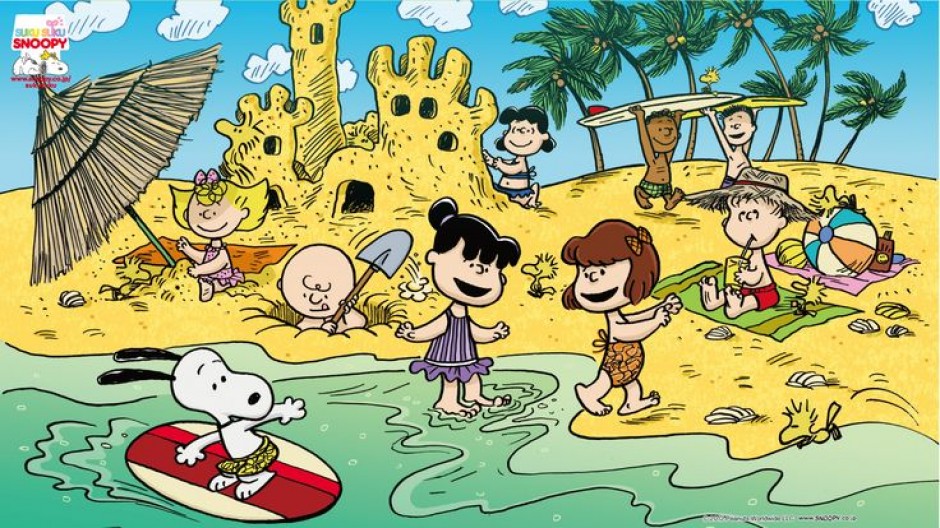
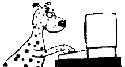
i need aidan id # for sis, he does not know this information. thank
i give prison for aidan to participate in atl activities held in December 16 th for the Christmas party. thank
jennifer Backus